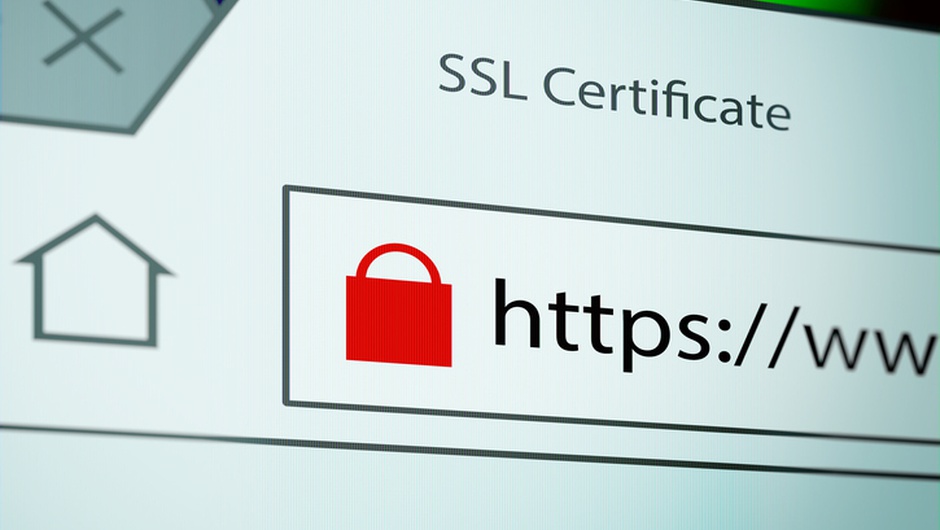
Introduction
Transport Layer Security (TLS) is an essential protocol for securing data transmission between your website and its visitors. Cloudflare provides robust TLS encryption options that are both powerful and easy to configure. This guide will walk you through the process of setting up TLS on your Cloudflare-protected website, ensuring encrypted connections and enhanced security for your users. Proper TLS configuration not only protects sensitive data but also builds trust with your audience and can improve your search engine rankings.
SSL/TLS Encryption Modes in Cloudflare
Cloudflare offers several SSL/TLS encryption modes to secure connections between your visitors, Cloudflare’s network, and your origin server:
- Off: No encryption between browser and Cloudflare (not recommended)
- Flexible: Encrypts connection from browser to Cloudflare but not from Cloudflare to origin server
- Full: Encrypts entire connection using a self-signed or valid certificate on your origin server
- Full (Strict): Encrypts entire connection while requiring a valid certificate on your origin server
For maximum security, Full (Strict) mode is highly recommended as it ensures end-to-end encryption and validates your origin certificate.
Step-by-Step Setup Guide
1. Enable SSL/TLS Encryption
- Log in to your Cloudflare dashboard and select your domain.
- Navigate to the “SSL/TLS” section in the menu.
- Under the “Overview” tab, select your desired encryption mode. For best security, choose “Full (Strict)”.
2. Obtain an Origin Certificate
For Full or Full (Strict) modes, you need a valid SSL certificate on your origin server:
- In the Cloudflare dashboard, go to “SSL/TLS” > “Origin Server”
- Click “Create Certificate”
- Specify the domains to include (you can generate a wildcard certificate for subdomains)
- Copy the generated certificate and private key
3. Install the Certificate on Your Origin Server
Install the certificate on your web server (e.g., Nginx, Apache):
- For Nginx: Save the certificate as
cert.pemand private key askey.pem, then update your server configuration:1
2ssl_certificate /etc/nginx/conf.d/certs/cert.pem;
ssl_certificate_key /etc/nginx/conf.d/certs/key.pem;
4. Enable HTTPS Redirect
Ensure all traffic uses HTTPS by creating a Page Rule:
- In Cloudflare dashboard, go to “Rules” > “Page Rules”
- Create a new page rule with the pattern
http://*yourdomain.com/* - Select “Always Use HTTPS” as the setting
5. Verify Your Configuration
After implementation, verify your setup:
- Visit your website in a browser and check for the padlock icon
- Use online tools like SSL Labs’ SSL Test to analyze your configuration
- Test with command line tools:
1
echo | openssl s_client -connect yourdomain.com:443
Advanced Configuration: Per-Hostname TLS Settings
For more granular control, Cloudflare’s Advanced Certificate Manager allows you to configure TLS settings per hostname:
- Set different minimum TLS versions for specific subdomains
- Customize cipher suites for different parts of your domain
- Balance security and compatibility based on specific needs
This is particularly useful for organizations that need to maintain compatibility with legacy systems while implementing strong security for newer services.
Checking Your TLS Version
It’s important to verify that your website is using updated TLS protocols. You can check your TLS version using:
- OpenSSL:
openssl s_client -connect example.com:443 -tls1_3 - Browser Developer Tools: Check the Security tab in Network requests
- Online tools: Various web-based SSL checkers provide detailed TLS information
Troubleshooting Common Issues
- Too many redirects: Ensure you’re not enabling HTTPS redirect both in Cloudflare and your origin server
- Certificate errors: Verify your origin certificate is properly installed and hasn’t expired
- Mixed content warnings: Ensure all website resources (images, scripts) are loaded via HTTPS
Conclusion
Properly configuring TLS on your Cloudflare-protected website is essential for security, user trust, and SEO. By following these steps to implement Full (Strict) encryption mode, installing valid origin certificates, and enforcing HTTPS connections, you create a secure environment for your users’ data. Regularly review your TLS settings and stay updated with security best practices to maintain protection against evolving threats.
Further Reading
- Cloudflare SSL/TLS Documentation
- SSL Checker - Comprehensive online TLS configuration analyzer
- Let’s Encrypt - Free, automated SSL certificates for your origin server
- Mozilla SSL Configuration Generator - Recommended TLS configurations for various web servers
- Why TLS 1.2 and TLS 1.3 Are Non-Negotiable for Modern Web Security
References
- Cloudflare SSL Configuration Guide. CSDN Library
- Multiple Methods to Check TLS Version on Linux. Tencent Cloud Developer Community
- Nginx + CloudFlare SSL Deployment Application. YuQue
- Introducing Per-Hostname TLS Settings. Cloudflare Blog
- Detailed Explanation of Cloudflare Free SSL Certificate Settings. Baidu Developer